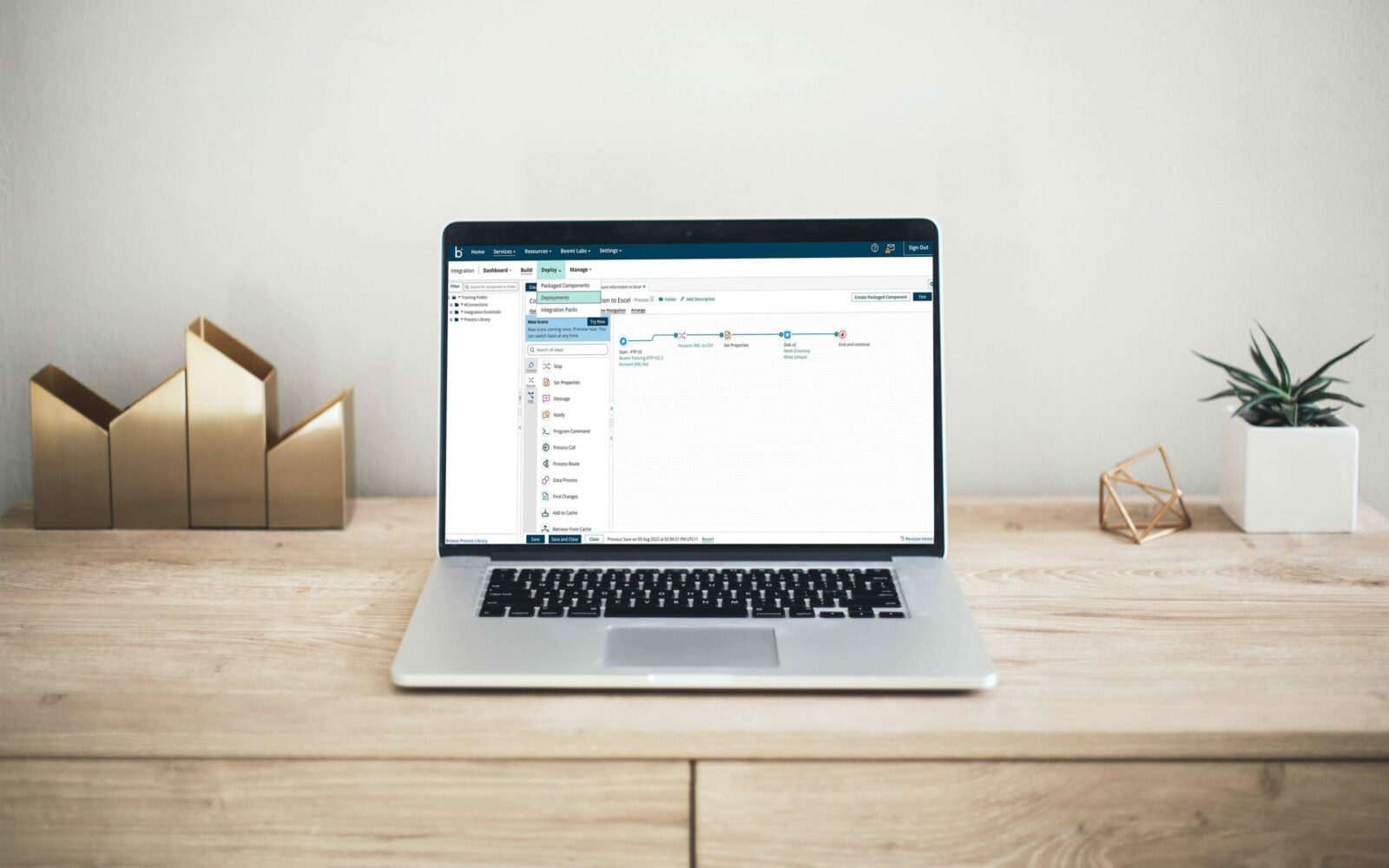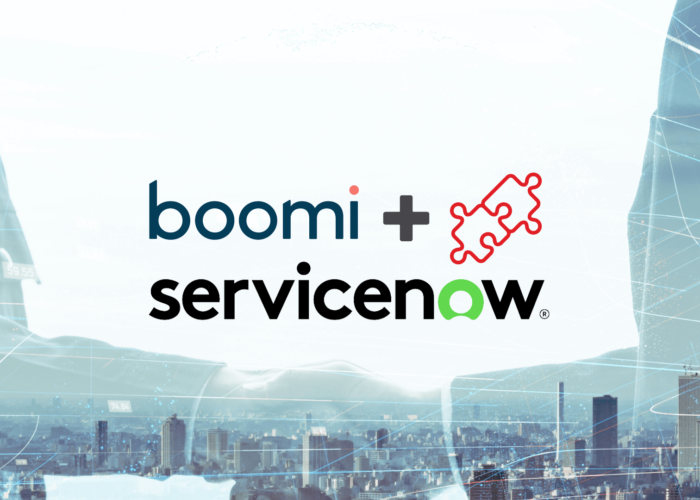Boomi is a cloud-based integration platform as a service (iPaaS) that connects disparate applications and synchronises the flow of data between them. It offers some robust platform services that monitor your company’s IT infrastructure thoroughly, reducing the effort to run your day-to-day business operations. To get started with Boomi, a user must be able to construct the basic building blocks of a Boomi integration: a process and its components. This will help you master the art of leveraging the Boomi platform for integrations both simple and complex, allowing you to withstand the dynamic nature of the modern business world.
What is a Boomi process?
A Boomi process is a representation of how different systems can be integrated in order to facilitate the flow of data between them. This includes how data is transformed between them in order to execute a set of actions that signify a business process. A Boomi process can be built from scratch or downloaded from the process library (pre-built ones) to save time and effort.
Components of a Boomi process
To build a Boomi process, it is important to know what moving parts make them whole. A process is essentially a combination of components. These are configuration objects that can be reused throughout a process or multiple processes after creating them once. They can also interact with other components to implement a workflow. They are found in the Component Explorer in the Boomi AtomSphere platform. Some components offered by Boomi are:
- Map: performs a transformation between different formats of data.
- Connectors: they specify sending and receiving data in and out of a process.
- Process Properties: allows you to specify values for properties like file name at any stage of the process.
- Process Route: specifies conditions that divert the flow of the process and the data passing through it.
- Profiles: describes the layout of documents that are sent through or out of a process. They specify information like field names, data types, maximum and minimum lengths of property values, etc.
- Trading Partner: this component concerns EDI data that is transferred between trading partners.
Components are not to be confused with shapes, which are visual representations that represent what goes on in a Boomi process. Each component has a shape to represent the action that needs to be performed whilst using it. Without exception, each Boomi process starts with a start shape. A stop shape marks the end of a process.
Shapes are of three main types:
- Execute: shapes that fall under this type are concerned with data transformations or the manipulation of data within documents that processes interact with. For instance, Message shape is known to produce free-form format messages that can handle both static and dynamic content.
- Logic: these shapes dictate how a document is directed through the process. For instance, a decision shape can compare two values at the property level of a document and create a true/false flag. This can help route a document for processing. The stop shape also belongs to the Logic category as it halts the execution of a document.
- Connect: finally, these shapes simply send data into and out of a process. They establish connections between third-party applications like Amazon and SAP, technologies like an FTP directory, or develop your own customer connectors.
Creating your first Boomi process
Assuming that you have already created your Boomi Atoms, environments, and organised your necessary folders, you can start building your very first process in Boomi:
- Log in to Boomi AtomSphere using your correct credentials.
- Under the Services menu, you can select Integration to build processes.
- In the Build tab, you will find the Process Canvas. This is where you can drag and drop your components from the Component Explorer to execute some action.
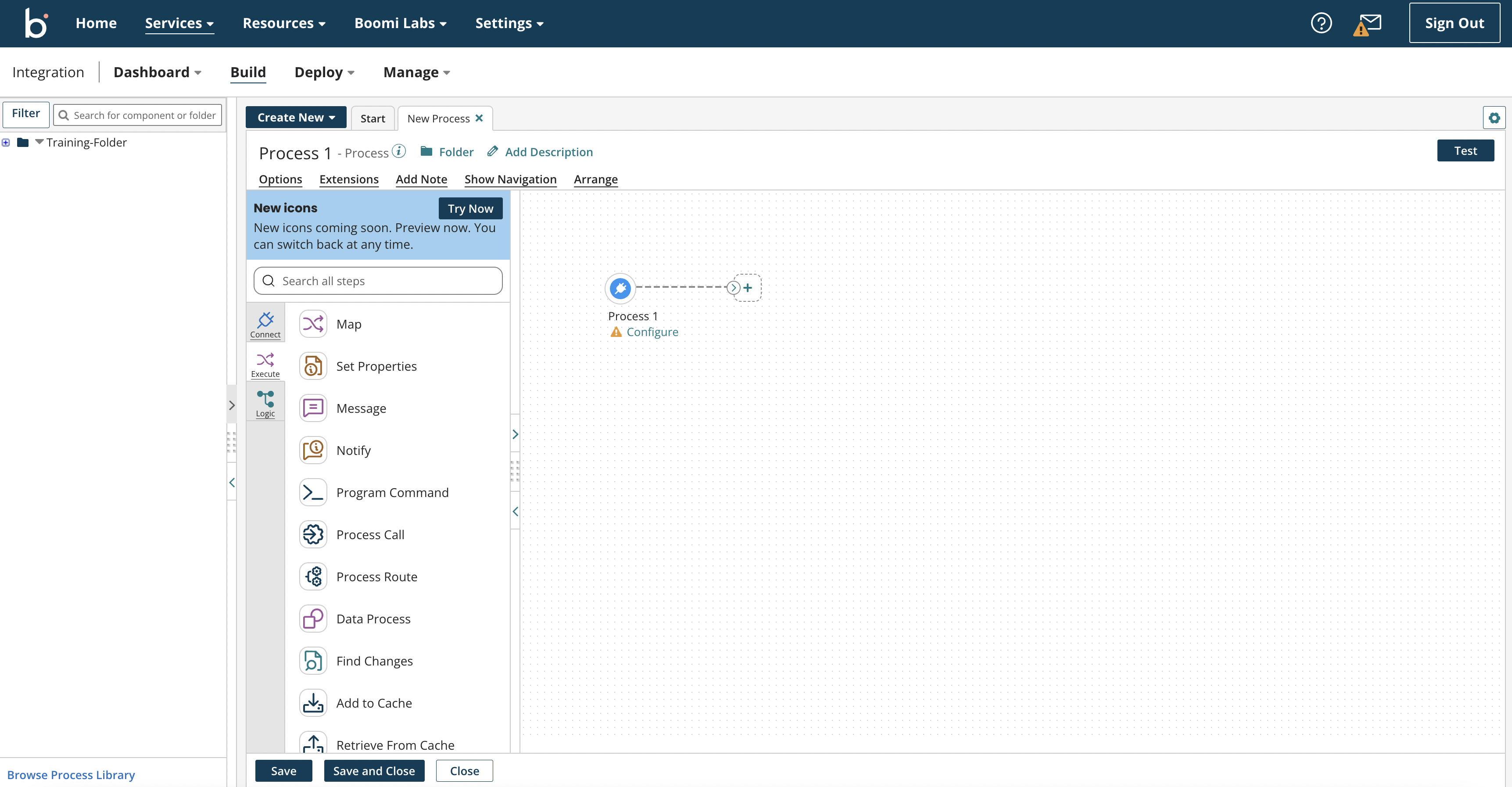
- If you want to connect components, you can draw lines between them by simply dragging the arrows that are depicted graphically on the Process Canvas from one component to the next.
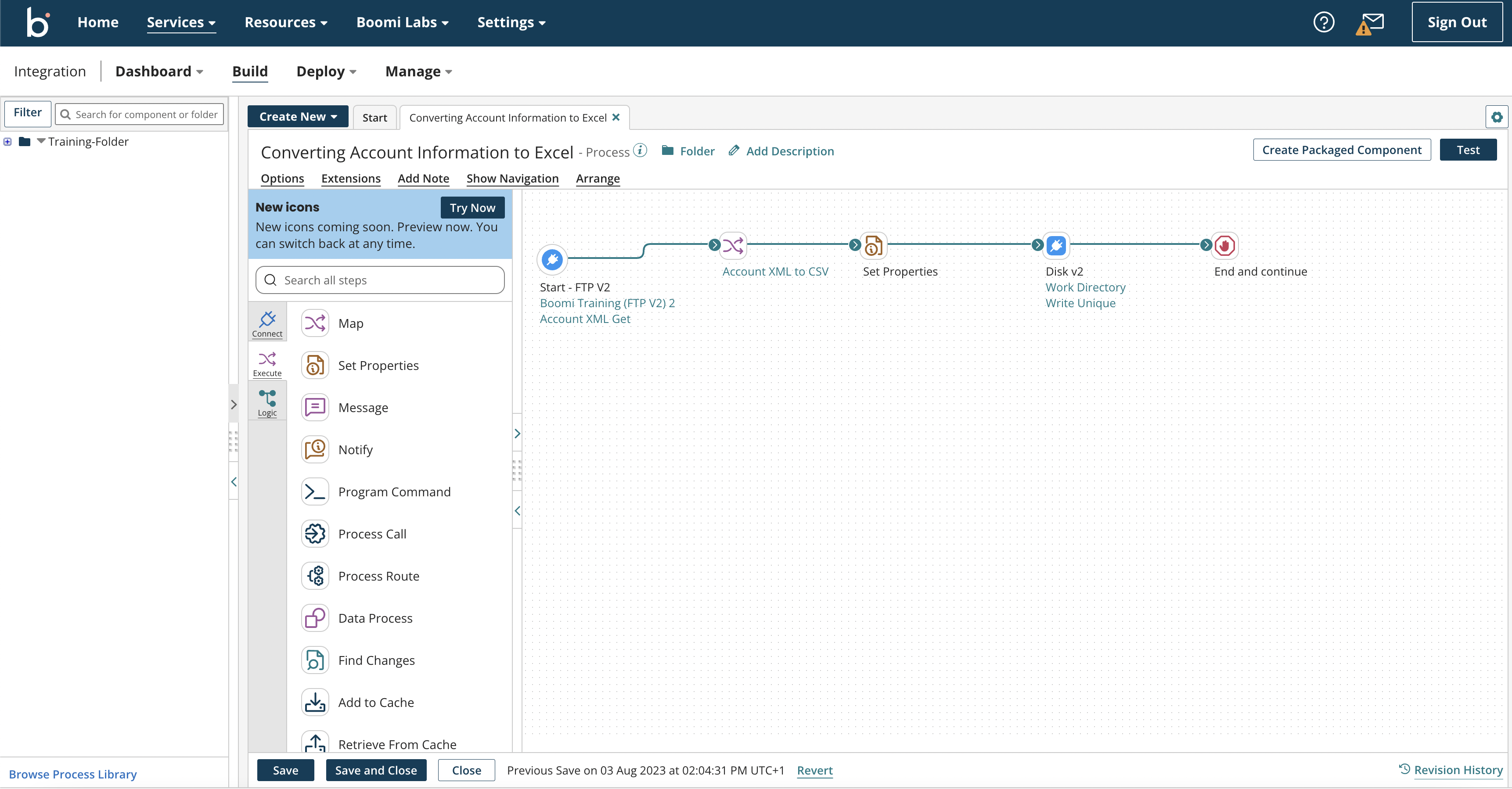
- You can hover over a component and click configure to set properties and their values, change their display names, edit parameters, and so on. The configuration depends on the type of shape that a component belongs to. For example, a component indicated by the Map shape can be configured by including a mapping from XML to CSV.

- Make sure to test your Boomi process before deploying it. Running a process in test mode is as easy as selecting Test from the Build tab and selecting your test atom attached to your test environment. If each step of your process runs successfully, a green halo appears around its components.
- You can also view the processed documents under Connection Data in the Test Results window that appears at the bottom of the page.
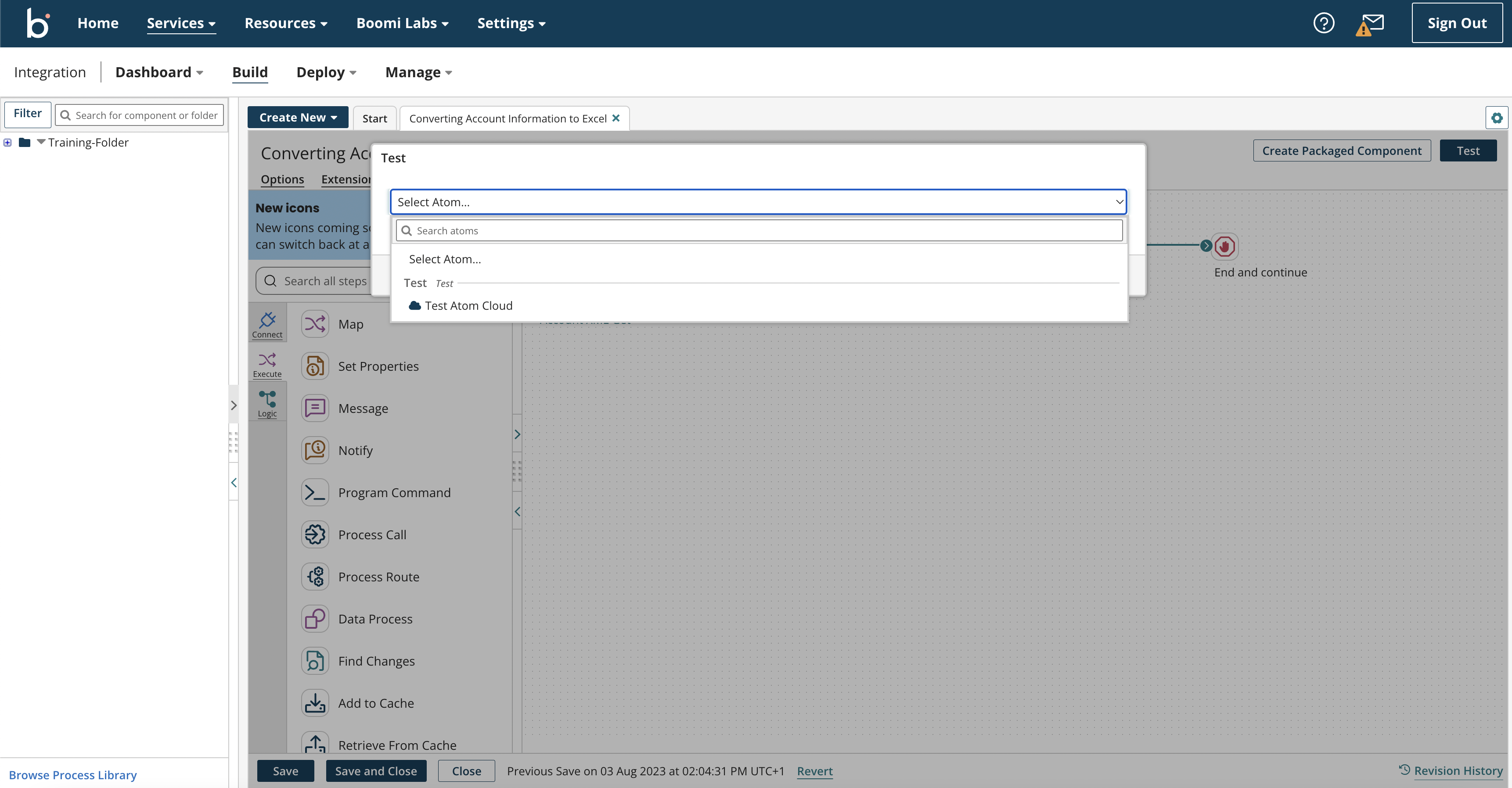
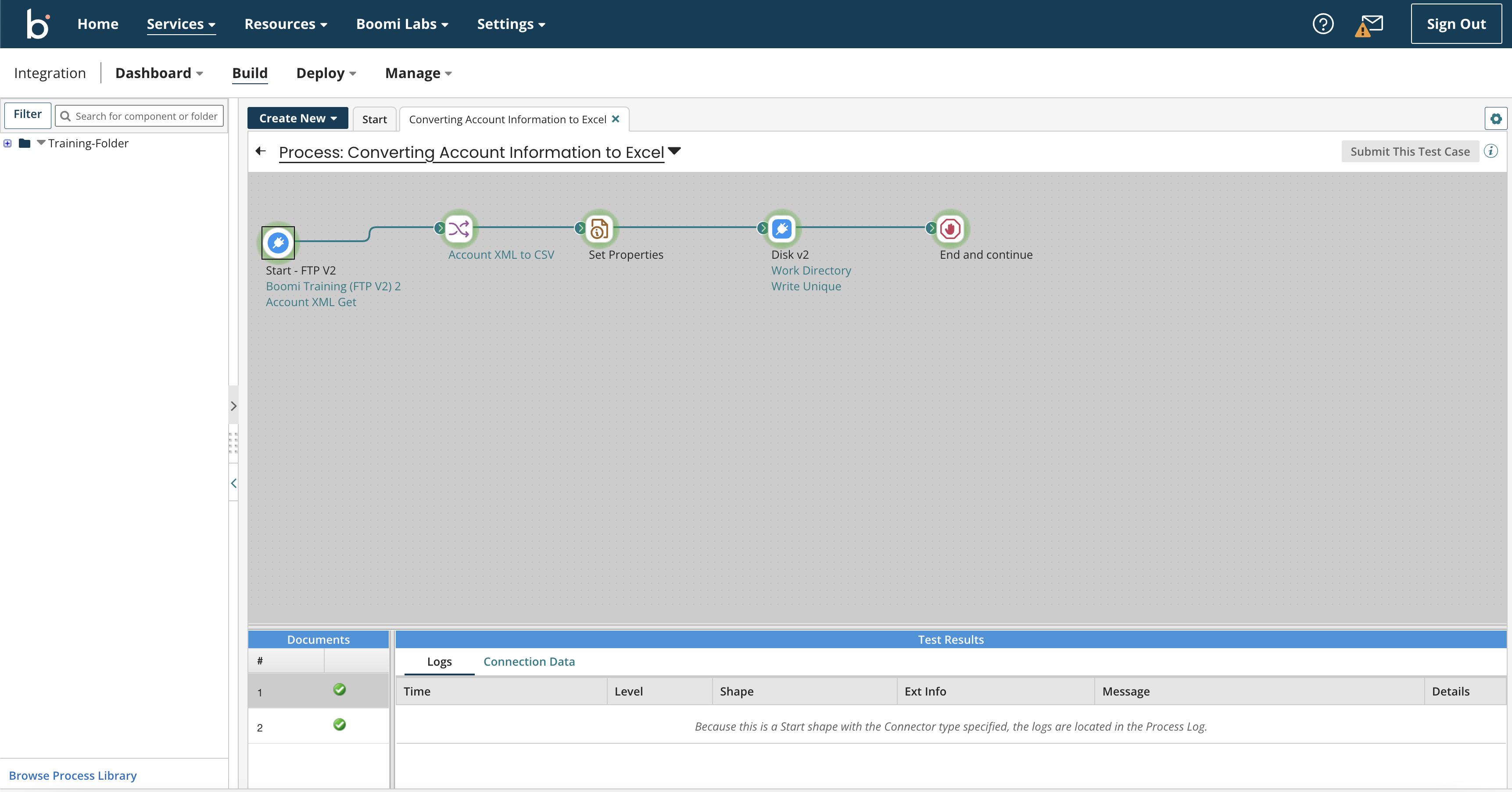
Deploying and undeploying your first Boomi process
Deploying and undeploying Boomi processes are fairly straightforward activities. Let’s take a look at how you can achieve these steps:
Deployment
Deployment refers to the preparation of processes before running them in a test or production environment. This is how you can successfully deploy your process in Boomi:
- First, you will need to package a process. In AtomSphere, this is as simple as selecting Create Packaged Component from the Build tab. You can add details like version (alphanumerics allowed), notes, and sharing permissions. Once the packaged components are created successfully, Boomi displays a pop-up to confirm the same. A button appears here to give you the option of deploying your recently packaged components.
- Another way to do this is by checking the Deploy menu. Here you have an option to view your packaged components. Next to the one you want to deploy, open the Actions menu and select the Deploy option. You will now be able to select your environment (production or test) and versions before you confirm your deployment. A pop-up confirming a successful deployment will also allow you to View Deployments.
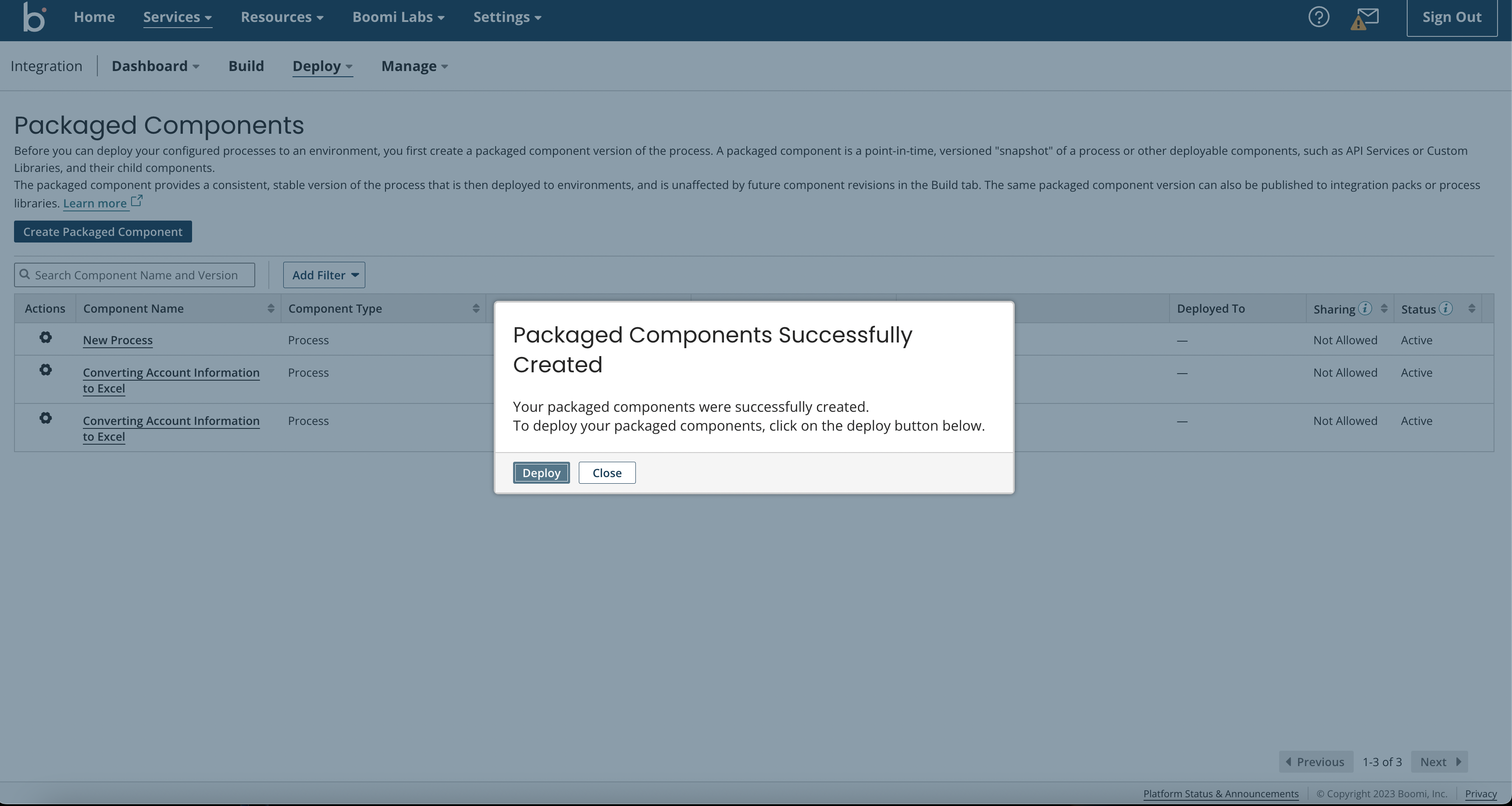
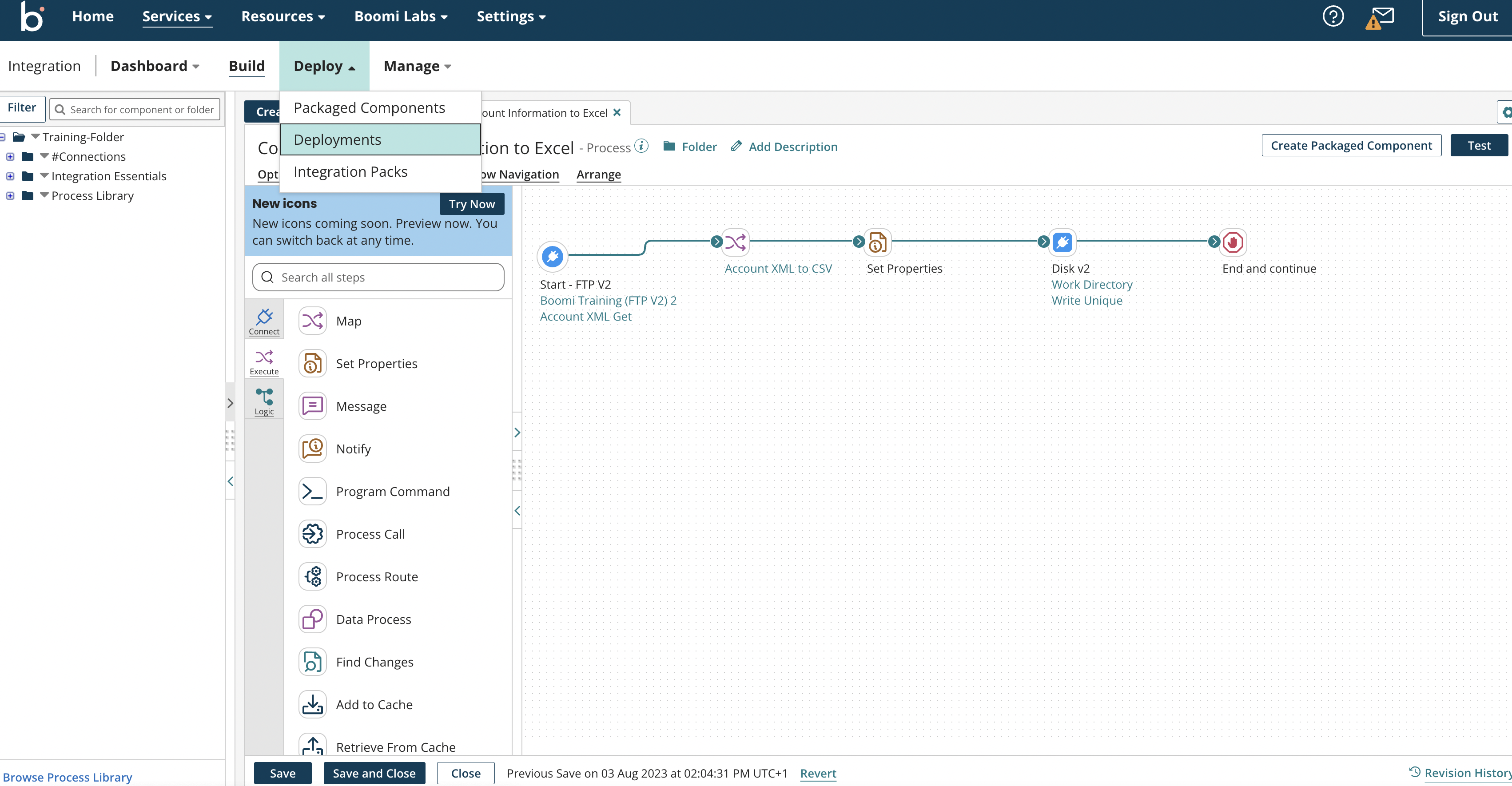
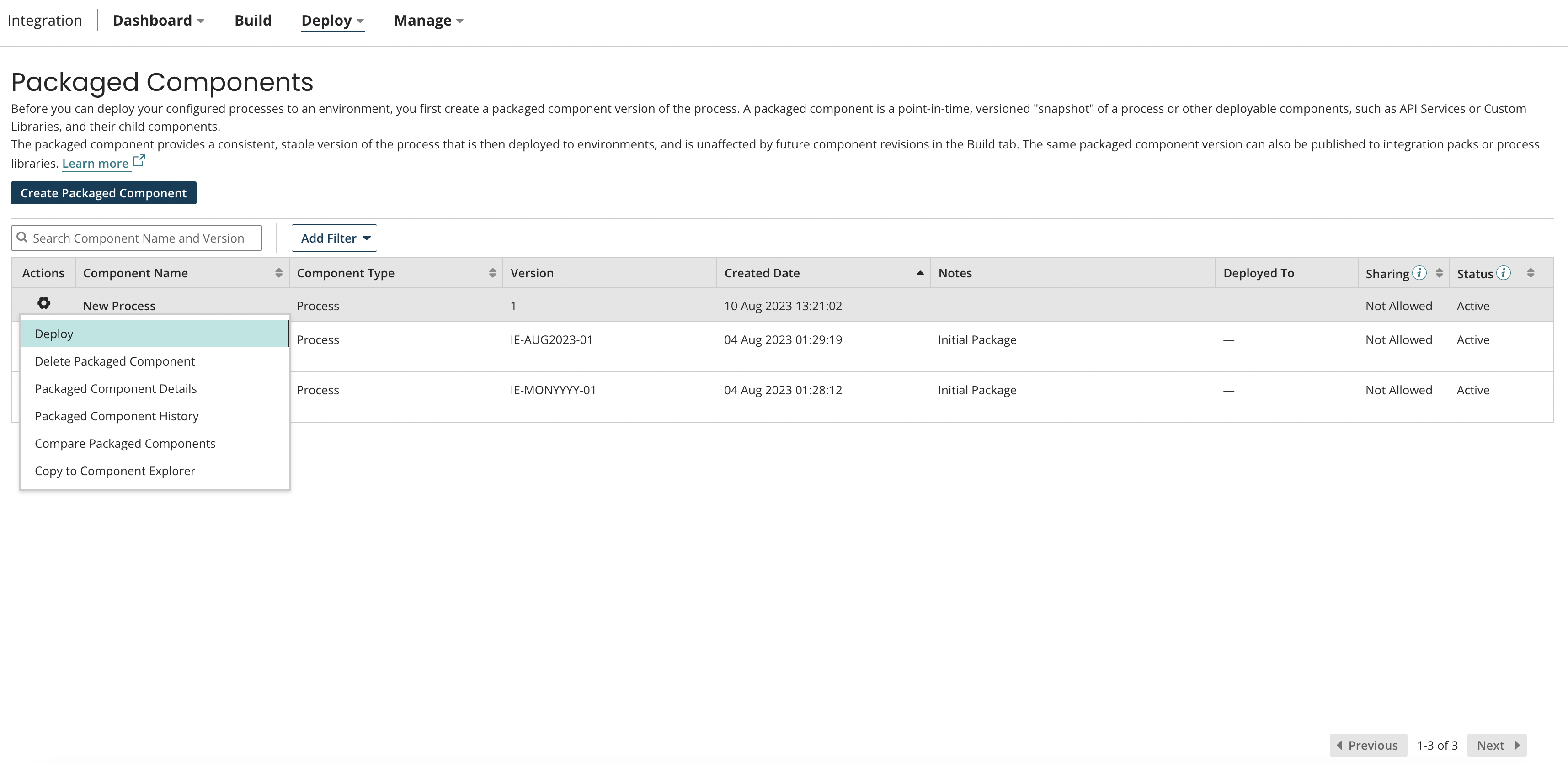

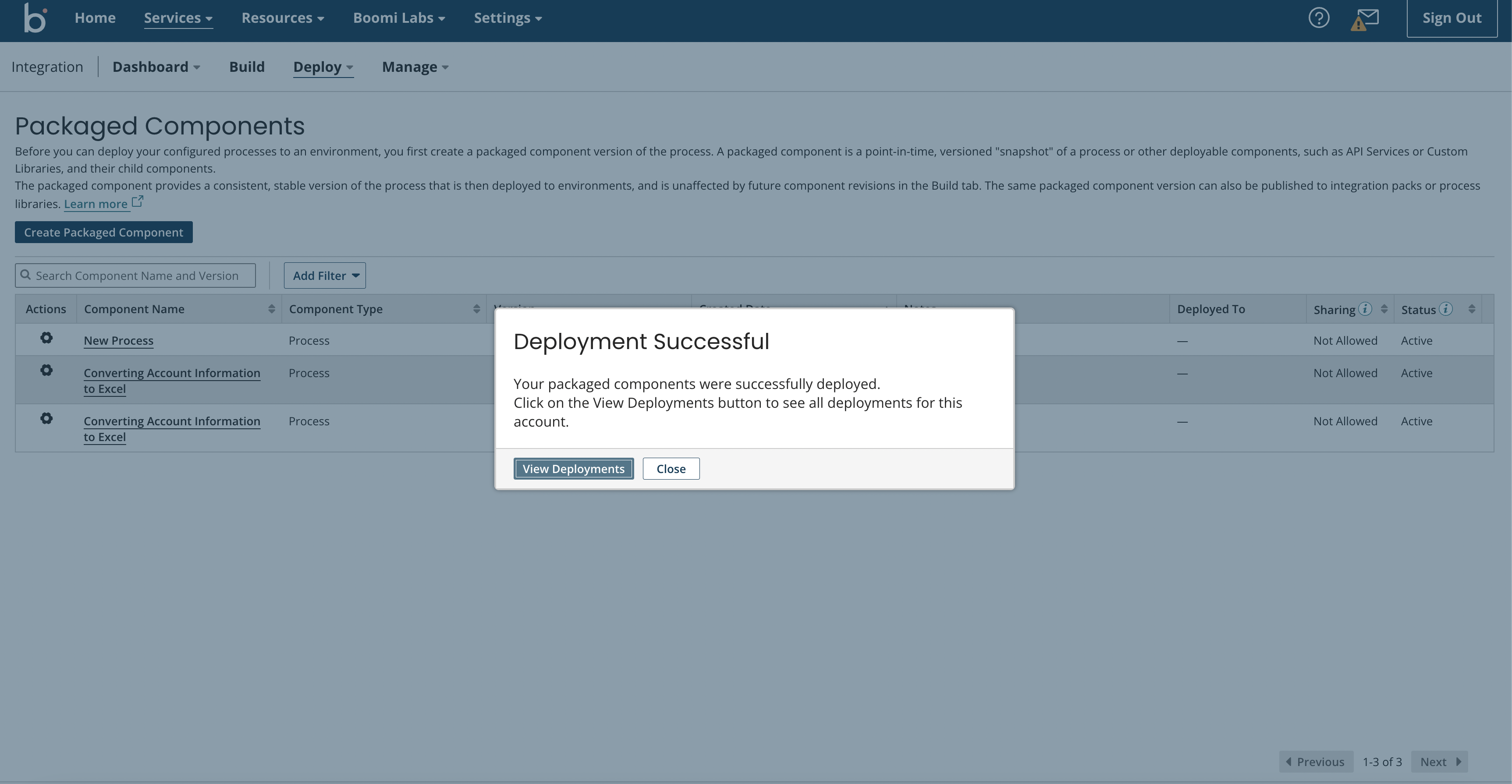
Undeployment
Unemployment refers to removing your process from the environment in which it runs. If necessary, you can undeploy a process by following these steps:
- In the Deploy menu, select Deployments to check out all of your deployed processes.
- Beside the deployed process, select Actions and click Undeploy. A pop-up will further confirm if you want to undeploy. Once confirmed, your process will be undeployed.

Tutorial video
To get a more visual experience, you can check out our tutorial that explores the interface and its features:

Conclusion
Undeniably, grasping the fundamentals of Boomi’s processes and components can allow organisations to create and deploy integrations that smooth their business processes. Whether this means building integrations from scratch or relying on the pre-packaged templates that Boomi has to offer, you can accelerate the output of your organisation and meet your business goals with relative ease. Businesses must have a foolproof plan to navigate the turbulent and rapidly evolving tech landscape, and learning Boomi can be your first step towards doing just that.
Watch out for more articles by us on Boomi and other technologies. At Chakray, our experts can also aid you with advanced, large-scale implementations of the Boomi platform for your enterprise. Reach out to us and we can tell you how we do it!


Talk to our experts!
Contact our team and discover the cutting-edge technologies that will empower your business.
contact us