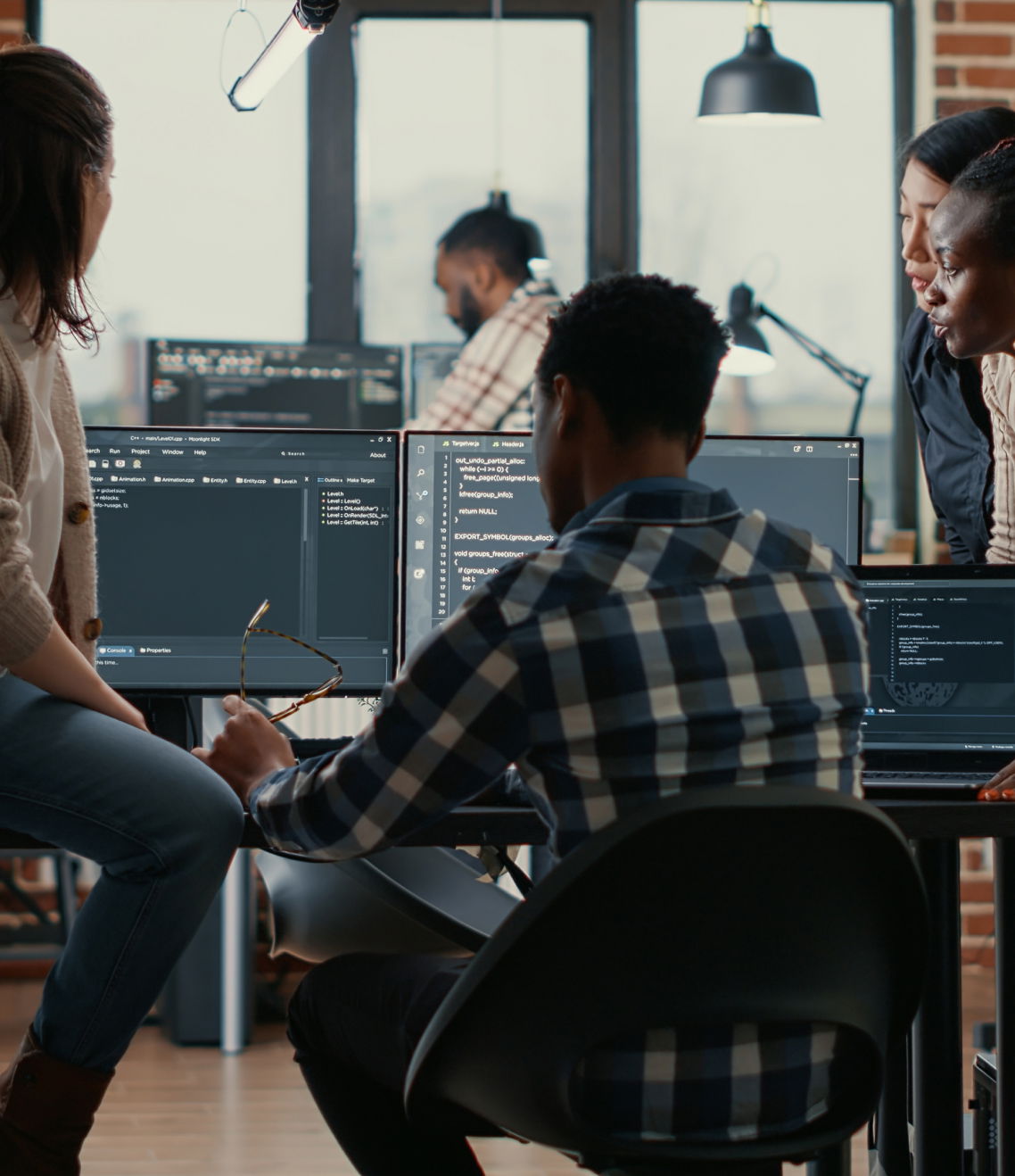If you’re an application development and deployment enthusiast using Linux, Docker is about to become a tool that you won’t be able to live without. In this guide, we’ll show you how to make the most of Docker in your Linux system, from the basic requirements to the installation. Let’s get going!
Basic requirements for installing Docker in an operating system
Before installing Docker, it’s important to check that you comply with the minimum basic requirements. These requirements may vary slightly depending on your operating system, but in general, the basic requirements for installing Docker are as follows:
Operating system
Docker is compatible with the majority of operating systems, including Linux, macOS and Windows. It’s important to ensure that the operating system is up-to-date and has the most recent security updates installed.
Hardware
Docker does not require a lot of hardware for it to work, but it’s important to have at least 2 GB of RAM and sufficient storage space available for the container images and data.
Virtualization
Docker uses virtualization on an operating system level to create containers, for this reason it’s important to ensure that virtualization is enabled in the system. In some cases, this may require virtualization to be enabled in the BIOS of the system.
Users and permits
It’s important to have administrative permits in the system in order to install Docker and use Docker commands. It’s also worth your while creating a non-root user to execute the containers for security reasons.
In summary, to install Docker there aren’t many mandatory basic requirements, but it’s important to check that they’re met in order to avoid any issues during the installation or use of Docker.
This article may be of interest to you: “WSO2 ESB Tutorial: Error handling and Docker container”
Installation and deployment guide for Docker in Linux
Once you’ve checked that you comply with the basic requirements to install Docker in Linux, you may proceed with the installation. We’ll now explain the necessary steps in order to carry out the installation of Docker in Linux and make the most of all of its capabilities. Be sure to follow these steps carefully:
1.First, you should update your list of packages and/or install other necessary packages for the installation of Docker. Carry out the following command in a terminal:
$ sudo apt-get update $ sudo apt-get install apt-transport-https ca-certificates curl software-properties-common
2. Add the Docker GPG key to the system using the following command:
$ curl -fsSL https://download.docker.com/linux/ubuntu/gpg | sudo apt-key add -
3. Add the Docker repository to the system:
$ sudo add-apt-repository "deb [arch=amd64] https://download.docker.com/linux/ubuntu $(lsb_release -cs) stable"
4. Update the list of packages and then install Docker:
$ sudo apt-get update $ sudo apt-get install docker-ce
5. Start the Docker service:
$ sudo systemctl start docker
6. Check that Docker has been installed correctly using the following command:
$ sudo docker run hello-world
7. To be able to carry out Docker commands without using sudo, add your user to the docker group:
$ sudo usermod -aG docker $USER
In order to activate the changes, you’ll need to close the session and re-open it.
This article may be of interest to you: “Automating processes with n8n: what it is and how to set it up”
Conclusion
Keep in mind that these are the general steps for installing Docker in Linux. There may be some variations depending on the current version of your operating system.
If you’d like to find out more about how to configure this type of system in your environment, feel free to contact us. We’d love to offer you advice and help you through every step of the configuration process, ensuring a successful implementation and optimal performance for your system.